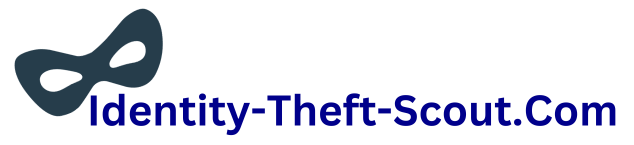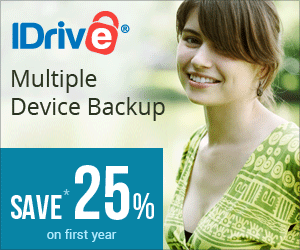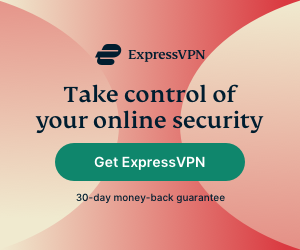Flash disks aren’t just for secret agents, undercover operatives and investigative journalists – even though a lot of shows and movies might make it look that way.
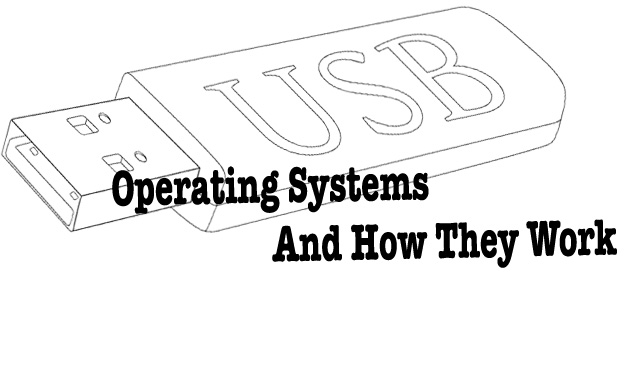
Having a portable USB-powered live operating system can also be a useful tool for penetration testers, software developers and yes, hacktivists. USB operating systems matter to these professionals.
My first time discovering this was possible in the first place was a few years ago while trying to get a backup laptop running on a deadline. Soon after firing up the backup, I realized it had no hard drive; with no replacement drive or time to find one, I set out to find another way to make it function.
Without a lot of effort, I soon had an Acer Travelmate running Puppy Linux from USB – and with no hard-drive necessary.
Here’s how.
Why A USB Operating System?

It’s more than just a weird tech experiment to see if it’s possible; having a live USB operating system can be useful, too – especially if you want to access or check something on a computer’s main hard drive without needing to boot it up, or if you’re experiencing issues with the main drive that you are trying to work around.
It’s great if you’re a technician, developer, penetration tester, journalist, writer or just curious about a new operating system’s capability that you’d like to test for a while.
Operating Systems

When it comes to which operating system you’d like to pick for this project, your options are almost endless: As long as the OS installed is small enough to fit on the flash without overloading its capacity, you’re fine – whether you choose a good old Windows XP, a Linux distribution or DOS.
Even though your choice is almost unlimited, there are specific operating systems designed to run from USB.
The most well-known of the original USB operating systems is TAILS, an abbreviation for Amnesiac Incognito Live System, and the whole point was security – but it’s not the only one.
There’s also Tiny Core Linux, designed to be a miniature bare-bones operating system at only 12MB. DamnSmallLinux is about 50MB, while other ideal distributions include Puppy and Slax, which are 210 and 132MB per installation when last checked. Even Ubuntu performs well on a USB drive.
The Tools

- A suitable, formatted flash drive
- Operating system
- Rufus USB-installer tool
In order to install an operating system directly to a flash disk as though it were a regular hard drive, you need a tool like Rufus. There are others out there (and some of them might work for you), but I’ve used Rufus consistently just because it’s both simple and reliable.
Make sure that you have the most recent version of the OS you want. If you want more than one operating system on one USB, this can be done too, providing they’re both small enough – and Rufus is one of the only tools out there supporting a multi-boot option.
Once you’ve opened up Rufus, insert the flash drive and select “Create a Bootable USB.”
That’s it.
The next time you boot up the PC, do this with the USB inserted. It should give the option of booting from either the main hard drive of inserted USB – and if not, you’ll have to enter the startup-settings menu (usually one of the F-keys) and make sure the system is set up to be able to boot from the disk.
(Yes, this is important to check – and 99% of the issues you can experience when it doesn’t work during the booting process will be this.)
Other Issues

Not working? Here are a few possible reasons why.
- No USB Device: If the system doesn’t recognize the drive, check under the startup menu and make sure that booting from a USB is selected as an option. Either that, or something went wrong during the install process and you’ll just have to duplicate the process from the start.
- The Loop: If it sticks during startup and stays there, it’s likely a USB conflict. Remove anything else connected via USB for the startup phase and reboot.
- The Dismount: Be very, very careful saving files to the system while running off USB. Save it on the main drive and it’s likely to dump the files on the next reboot – but if you save on another USB (other than the one with the OS on it) you can also lose the files if you don’t “unmount” the drive properly.
- Saving It: Some USB operating systems like Puppy will allow you to keep what you’re working on. Just remember to select “Save Session” when you’re done.
About the Author: Alex J. Coyne is a writer, journalist, editor and card player with contributions published in leading magazines,
literary journals and blogs that include People Magazine, Reader’s Digest, Great Bridge Links, Bridge Canada Magazine and more.
Conclusions
USB operating systems, also known as live USB operating systems or portable operating systems, offer a convenient way to run an operating system directly from a USB flash drive without the need for installation on a computer’s hard drive. By creating a bootable USB drive and configuring the computer’s BIOS settings, you can boot into the USB operating system, which runs entirely in the computer’s RAM.
This allows you to access your files and applications on any compatible computer while keeping your data isolated from the host machine. USB operating systems provide flexibility, portability, and various use cases, such as troubleshooting, data recovery, privacy and security, and portable computing.
They enable you to carry your personalized environment with you and save files and configurations directly to the USB drive. Overall, USB operating systems offer a versatile and practical solution for on-the-go computing.